Truth and Life App
Apple Platform
FAQ
1: The Ignatius Study Bible is the default, how do I switch to the RSV-CE?
- Go to the Bible menu (top left)
- Tap "Contents"
- Select "On device" or "Available" at the bottom of the screen:
- Tap the translation and answer "Yes" when prompted
2: How do I install the App I bought for my iPhone on my iPad?
On your iPhone:
- Open the App
- Tap the Bible icon
- Select the Bible menu (top left)
- Tap "Not Signed In" and sign in with your email address or select "Create" and create an account
- Select "Close"
- Tap the Bible menu
- Select "Restore Purchases"
On your new iOS device:
If you purchased the COMPLETE version (not doing an in-app purchase)
Please email us at tl_feedback@futuresoft.com to give you further instructions
If you purchased it through the FREE version (doing an in-app purchase)
- Open the App Store
- Updates (skip for iPad)
- Purchased
- Not On This iPhone (iPad or iPod)
- Search for the Truth & Life App from iTunes
- Tap on the Cloud symbol to the right to download and install
- Open the App
- Select the Bible icon
- Tap the Bible menu (top left)
- Select "Not Signed In" and sign in with your email address
- Tap "Close"
- Select the Bible menu and tap "Contents"
- Tap "Ignatius Study Bible" (if you own the Study) "On Device" or tap the "Available" tab to download the RSV-CE
- Select the icon with the folder and down arrow to download the New Testament audio
3: How do I install the App that I bought for my iPhone (iPad) on my Android device?
First Step - On your iPhone (iPad or iPod):
- Open the App
- Select the Bible icon
- Tap the Bible menu (top left)
- Tap "Not Signed In" and sign in with your email address or select "Create" and create an account
- Select "Close"
- Tap the Bible menu
- Tap "Restore Purchases"
Second Step - On the Android device:
- Install the Truth & Life App from the Google Play Store
- Open the App
- Tap the Bible icon
- Tap the Bible menu (top left)
- Select "Account" and login with your email address
- Select "Contents" and download the audio
4: Just bought the app through www.truthandlifeapp.com How do I install it on my device?
- Install the Truth & Life App from the Google Play Store
- Open the App
- Select the Bible icon
- Tap the Bible menu (top left)
- Select "Not Signed In" or your login name, sign out and sign back in with your email address
- Tap "Close"
- Select the Bible menu and tap "Contents"
- Tap "Ignatius Study Bible" (if you own the Study) "On Device" or tap the "Available" tab to download the RSV-CE
- Select the icon with the folder and down arrow to download the New Testament audio
5: I have an iPhone and an iPad, but they are not synchronized
To synchronize your devices you must have an account in the app.
The app will synchronize your bookmarks, highlights, notes, playlists and reading position.
On your iPhone (iPad or iPod):
- Open the App
- Select the Bible icon
- Tap the Bible menu (top left)
- Select "Not Signed In" and sign in with your email address or select "Create" and create an account
- Tap "Sync"
- Select "Close"
On your other devices:
- Open the App
- Tap the Bible icon
- Select the Bible menu (top left)
- Tap "Account"
- Select "Not Signed In" and sign in with your email address
- Enjoy your synchronized apps!
6: I lost my iPhone (iPad or iPod) and want to install the app in my new iPhone (iPad or iPod)
Using the same iTunes account
If you purchased the COMPLETE version (not doing an in-app purchase)
Please email us at tl_feedback@futuresoft.com to give you further instructions
If you purchased it through the FREE version (doing an in-app purchase)
- Open the App Store
- Updates (skip for iPad)
- Purchased
- Not On This iPhone (iPad or iPod)
- Search for the Truth & Life App from iTunes
- Tap on the Cloud symbol to the right to download and install
- Open the App
- Select the Bible icon
- Tap the Bible menu (top left)
- Select "Not Signed In" and sign in with your email address or select "Create" and create an account
- Tap "Close"
- Select the Bible menu and tap "Contents"
- Tap "Ignatius Study Bible" (if you own the Study) "On Device" or tap the "Available" tab to download the RSV-CE
- Select the icon with the folder and down arrow to download the New Testament audio
7: I forgot my password, what can I do?
- Open the app
- Select the Bible icon
- Tap the Bible menu (top left)
- Select "Not Signed In" and sign in with your email address then tap "Forgot Password?" at the bottom of the screen
- A random password will be sent to your email address from pw_support@futuresoft.com
- Use that and login then, while in the account area tap "Edit" then change your password to something easy for you to remember and tap "Update"
8: How do I create a bookmark, highlight, make notes or share?
Tap and hold your finger over the verse or verse number to bring the up the menu and choose your action
Bookmark, highlight make notes and share your favorite verses throughout the Bible. If you are signed in, all your personal data is synced up to our servers allowing you access to them at any time on any device. Easily access all your data from the Bible menu, selecting the appropriate icon
9: How do I bring up the Study Tree?
To access the Tree simply tap and hold your finger on a verse and select the Tree icon; the Tree pane will appear at the bottom.
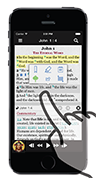
10: The Study is in the Bible menu (top left) you will see the following:
- Book Study
- Introduction
- Outline
- Study questions
- Bible Study
- Indexes
- Introductions
11: Does the app need internet connection to play?
No, once the files have been downloaded the audio resides on the device and does not need an Internet connection to play.
12: How do I download the entire audio?
- Open the App
- Select the Bible icon
- Tap the Bible menu (top left)
- Select "Not Signed In" and sign in with your email address
- Tap "Close"
- Select the Bible menu and tap "Contents"
- Tap "Ignatius Study Bible" (if you own the Study) "On Device" or tap the "Available" tab to download the RSV-CE
- Select the icon with the folder and down arrow to download the New Testament audio
- Enjoy your App!
13: How do I change the audio quality?
- Open the App
- Tap the Bible icon
- Tap the Bible menu (top left)
- Select "General"
- Set High Quality Audio to ON
you will have to re-download the audio
14: How do I create a playlist inside the App?
- Tap the Bible menu (top left)
- Select "Playlists"
- Tap "Add"
- Give it a name
- Enter a description (if desired)
- Tap "Add Section"
- Tap Rename (if you want to give it a specific name)
- Select "Add"
- Select the book, chapter and verse
- To select more than one verse turn on the "Range Selection" slider at the bottom of the Quick Picker. Tap "Add"
- If you want to add more verses tap "Add" and repeat the previous step
- If you want to add more sections tap "Add Section" and repeat the two previous steps
- If you are done with your playlist tap "Save" on the top left
15: How do I Edit a Playlist?
- Tap the Bible menu (top left)
- Select “Playlists”
- Chose the playlist you're editing by tapping on the Edit icon

- Deleting an Entry
Select the entry you wish to remove by tapping the symbol next to the name

Tap "Delete" when it appears on the right
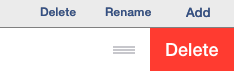
Delete a playlist by tapping the Delete List Icon

Share your playlist by email with the Share List Icon

See the complete contents of your playlist by selecting the Playlist Icon
16: How do I import an emailed playlist to the App?
- Open the email in your device
- Select the attachment
- Tap the Share icon (top right)
- Select “Share File via…”
- Tap “Open in…”
- Tap “More”
- Scroll down and tap “Copy to Truth and Life”
- Save it
- Tap OK
- Go to Playlists, select it and enjoy!
17: How do I change the Bible text?
- Open the Bible menu (top left bars)
- Select “General” under the Settings section
- Tap “Font”
- Select the style then tap the number to select the size
- Tap theback arrow to go back to the Bible
18: How do I purchase the Truth and Life App as a Gift?
- Go to truthandlifeapp.com/purchase
- Choose the package you are gifting and click "Buy Now"
- Sign in using your email address
- On the "Step 2: Credit Information" page check the "Multi-Purchase/Gifts?" Box and the amount of items you are purchasing
- Fill out the information and "Submit Payment". An email will be sent to you with the gift purchase code and the instructions to redeem it, you can then forward the email to the gift recipient
19: How do I set the timer?
- Open the Bible menu (top left bars)
- Select “Sleep Timer” under the Settings section
- Tap the number then slide the up or down to the desired minutes
- Tap “Start”
The audio will be downloaded (if not already downloaded) and begin to play.
This only works on the New Testament as there is no audio for the Old Testament.
- Tap and hold the play button
- Slide the number up to the desired minutes
- Tap “Start”
20: How to I delete and re-download audio?
- Open the Bible menu (top left lines)
- Contents
- Select "RSV-CE" or "Ignatius Study Bible" (if you have the study)
- Tap trash icon under “New Testament” to delete all of the audio
- Tap the download icon to download all of the audio
- You can also navigate to the desired book and chapter to only do one